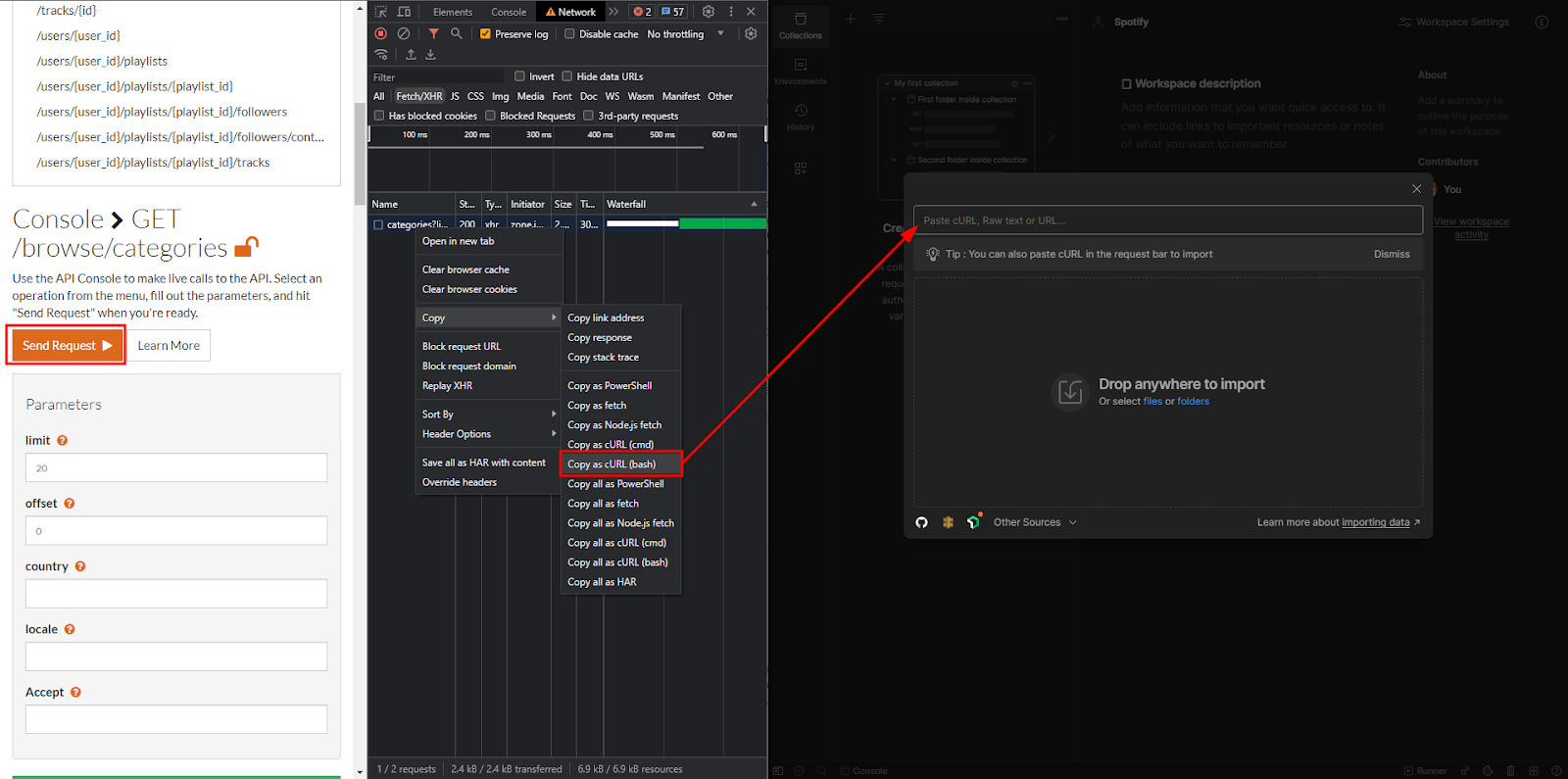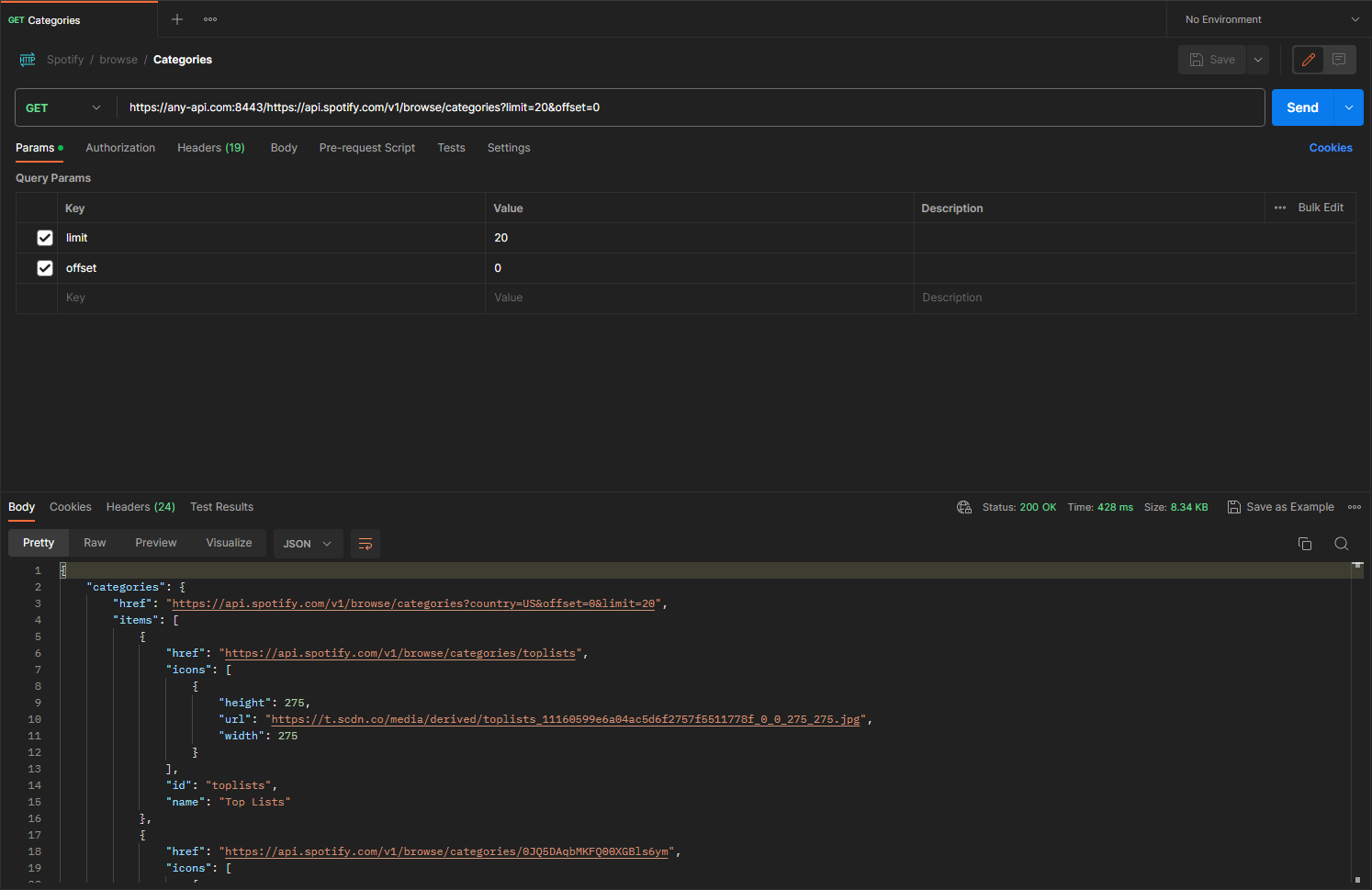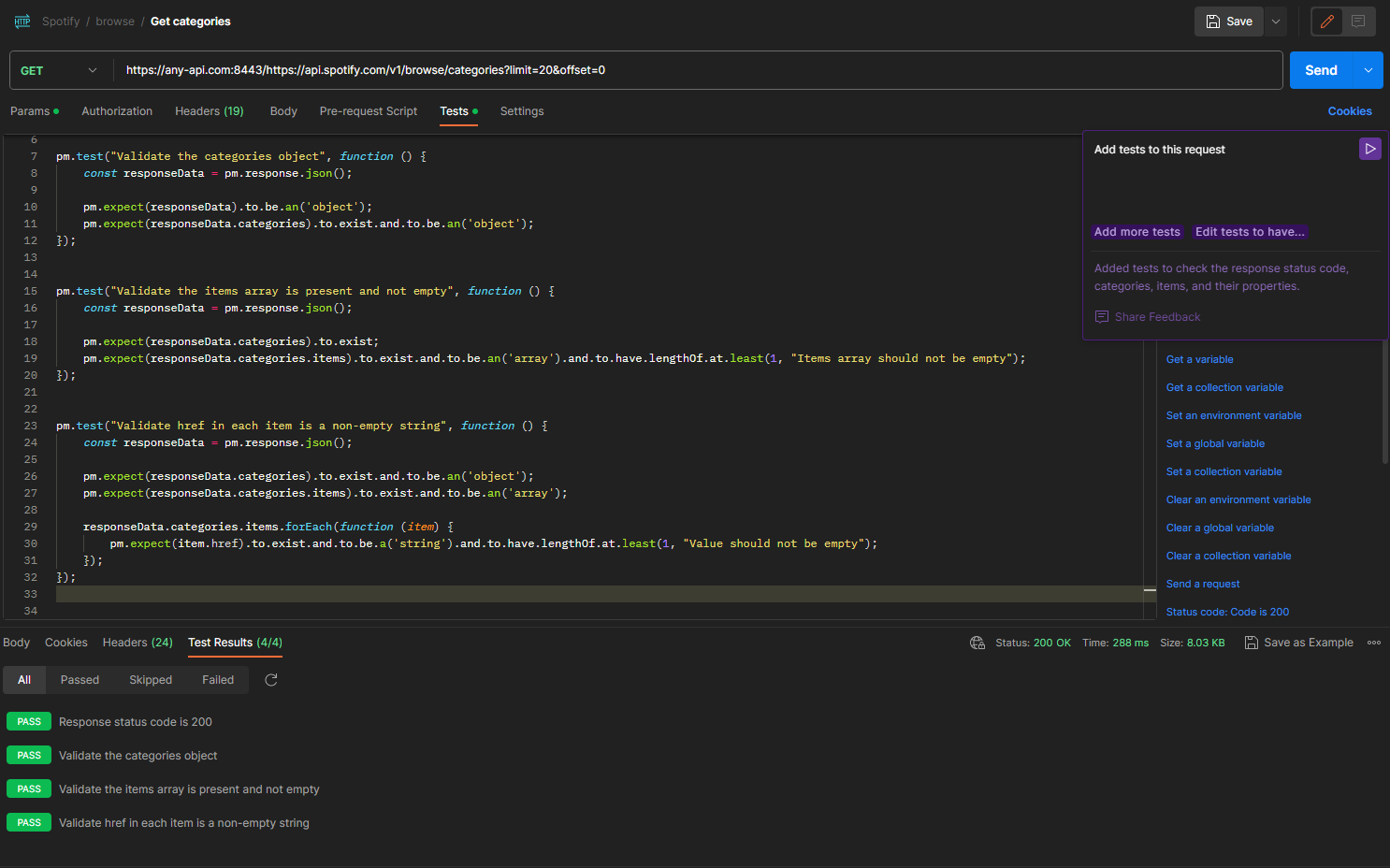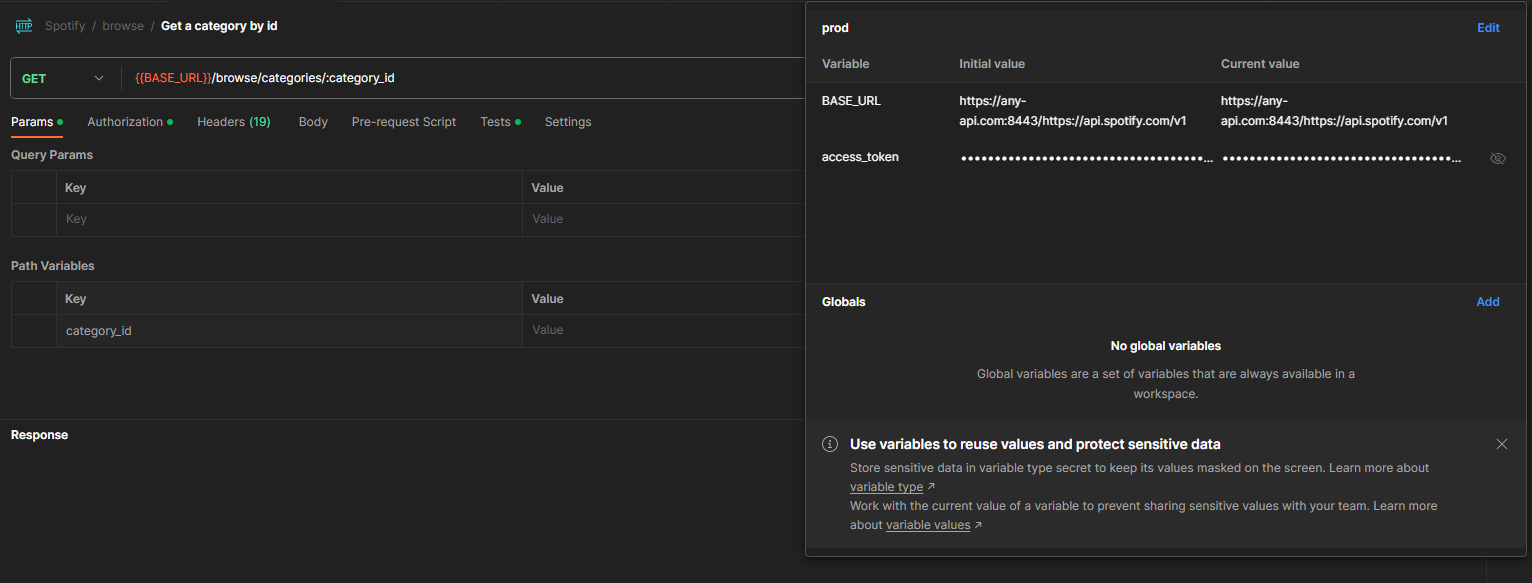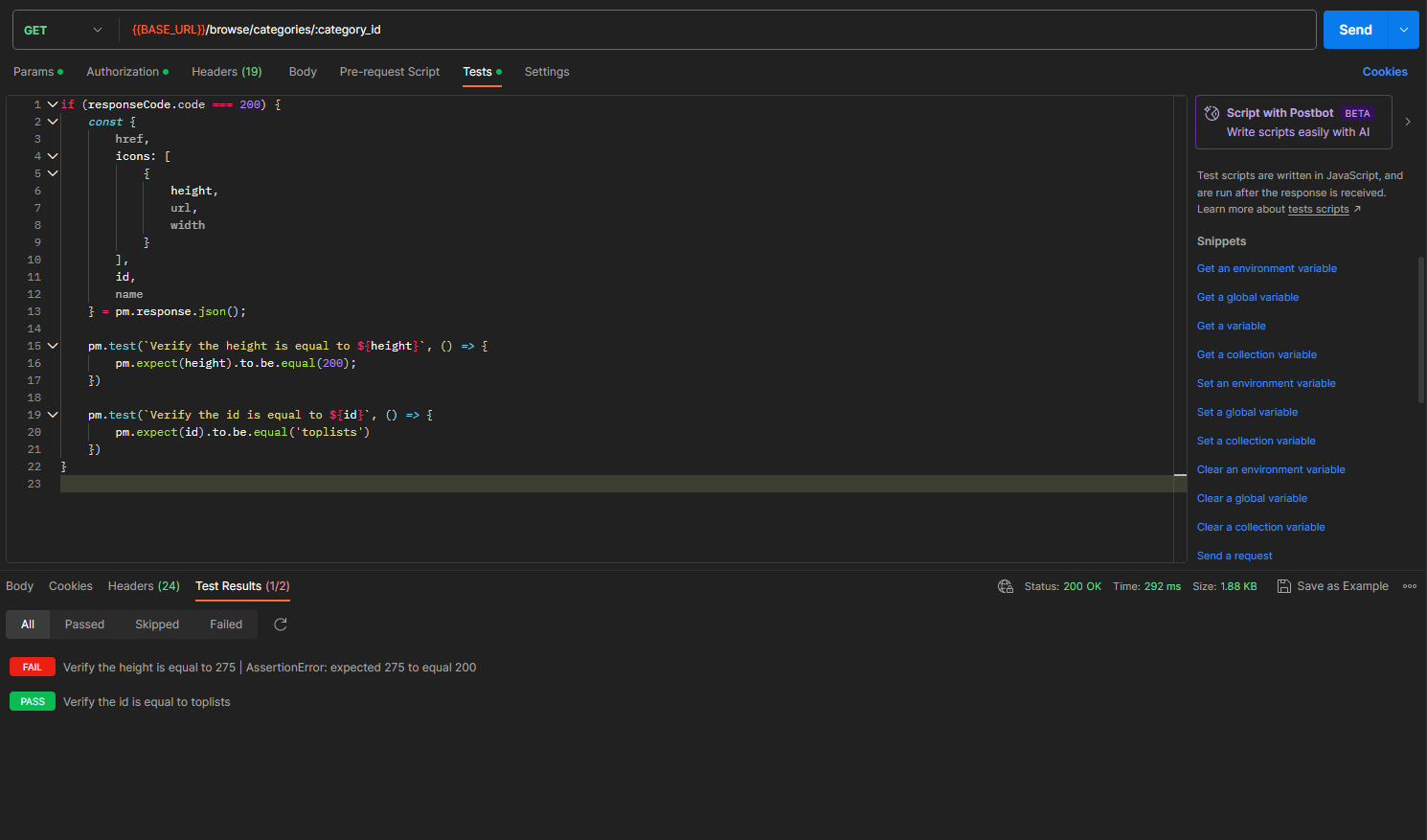As a Quality Assurance Engineer, you may encounter backend errors while performing web functional testing. This is usually caused by a lack of documentation, team communication issues, or other process-related issues. If there is no Swagger or similar tool, and you do not have access to the backend source code, the time before you can start testing the API will increase. Postman helps with API testing without having to involve other team members. All you need is to install Postman and understand which backend service you need to test.
In this article, we’ll look at the case of the Spotify API that we can find at any-api.com. All I have to do is click on the “Sign in to execute” button, select the API that I want to use, and log in to Spotify.
I’m pretty sure you’ve seen a page with numerous playlists from streaming services, where you can pick one and turn it on. We will need the GET /browse/categories endpoint to test the function that returns a list of these playlists. To transfer this request to Postman, we will need to:
- Open Chrome Dev Tools with the Network tab selected,
- Send this request by using any-api website,
- Use the copy as cURL (bash) option,
- Import this request to Postman,
- And save it to our collection.